WebSBA Program Flow
basics.
Maim Menu
Using the
Functional Navigator to understand the basics of the program and the
transaction flow.
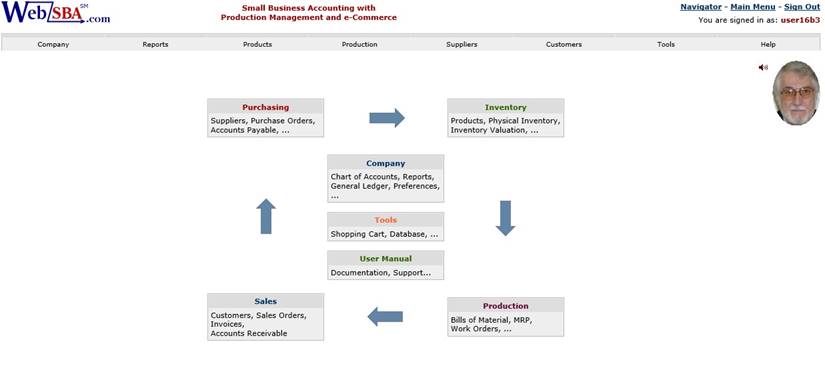 The Navigator is like a high-level block
diagram of the program. It is
provided to help the beginner understand the flow and make it
easy to locate the various functions. The Navigator toggles with the Main Menu,
which provides access to all functions in the program.
The Navigator is like a high-level block
diagram of the program. It is
provided to help the beginner understand the flow and make it
easy to locate the various functions. The Navigator toggles with the Main Menu,
which provides access to all functions in the program.
I. Starting up new company
1. "Company"
As in any accounting program, you
must define a Chart of Accounts and setup a company name and preferences for
your company, before proceeding with any transactions. Select “Company” then
“crate new” if you need to create a new account. The system comes with a
standard chart applicable to most situations. To make changes to account
descriptions click on the account name link at the outset before balances are
posted to the accounts. To enter company name and other relevant information
click on the “Admin” link within “Company” block
2. “Inventory”
Inventory records are prerequisite for creating purchase
orders and sales orders. Select the title of this block or the “products”
entry, within it to create a new product.
Product is defined as any component assembly or service. They all must
be created here first. Assemblies have A or F as their category ID. You can
define structures (BOM) for Assemblies only, under “production management”. You
can make changes to description and other fields within all products under
“manage” products by selecting “Edit, View,
Delete”. You cannot delete a product with inventory quantity and/or if the product is part of an
assembly. To change the cost of a product you must go to “Physical Inventory”.
To “edit” a structure (delete an item from an assembly) go to “ create /edit assemblies”.
3. “Suppliers”
Supplier and inventory records are
prerequisite to creating a purchase order. In this block
you create new suppliers and “Manage” make changes to existing. You cannot
delete a supplier with balances or open purchase orders.
4. “Customers”
Customer and inventory records are prerequisite to the creation of a sales order. In this block you create new customers and “Manage” make changes to existing. You cannot delete a customer with balances or open orders.
5.“Ordering”
After the creation of inventory and
supplier records go here to create an purchase order.
A purchase order can be cancelled and or modified under “Manage POs” before the
product is received.
6. “Receive Products”
Products ordered via PO are received
into inventory. Once Received a PO cannot be cancelled.